
Sometimes you just want to make a certain field stand out on your page layout.
The standard detail section for a Record Page shows all fields the same way.

I wanted to be able to see, at a quick glance, what the Case # was on my internal Software Development Case record page. How could I make it stand out better while keeping it a part of the standard detail section?

WOW, how did I make that happen?
With a new custom field and a simple update to my Case Process Builder I’m able to display a formatted version of the Case #.
Start with a new Rich Text Area field. I gave mine the same “Case Number” label as the standard field (be sure to make the field API name unique) and the minimum values of 256 characters and 10 lines visible.
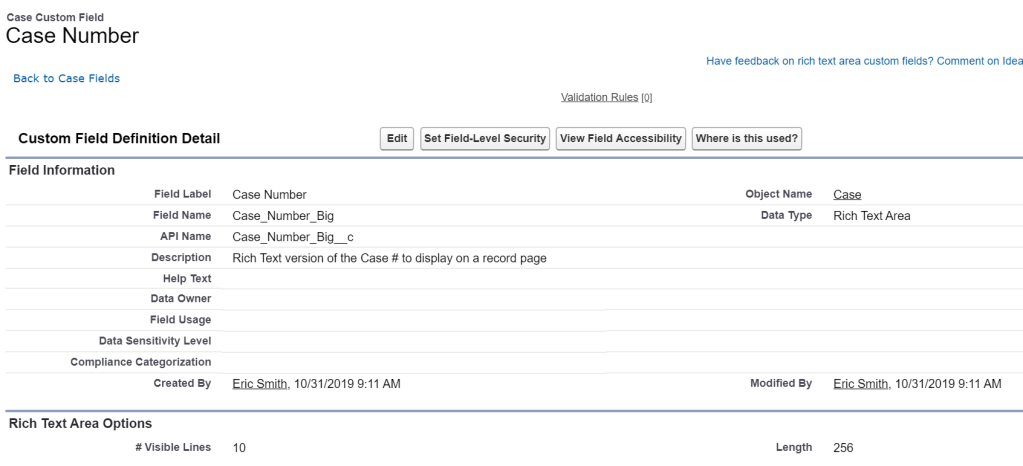
To update the value in the new Case Number field, I added a node to my Case Process Builder. (Best practice is to always have a single Process Builder per object)
Any time a new Case record is created, I update the Rich Text field to contain the Case Number along with the HTML tags to display it with a size 22pt bold font. (You can modify these tags to format the field any way you wish)



The final step is to replace the standard Case Number field on your Page Layout with the new Rich Text Case Number field.
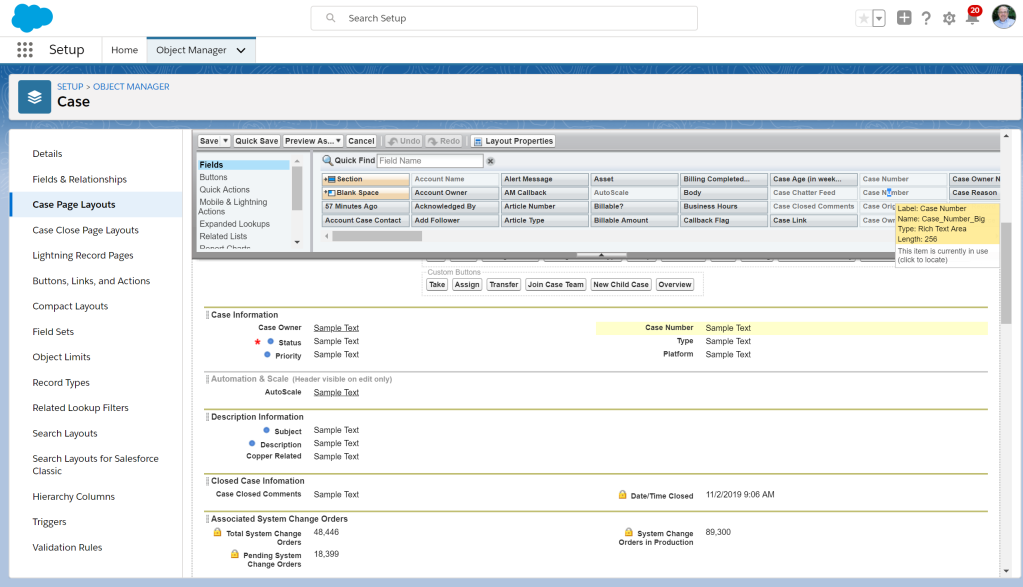
Since this new feature only updates the field for new Case records, I created a simple Flow to run once to set the field value for all existing records.

The Flow is designed to update a single record based on the $Record Id that gets passed to it. By configuring the Start node as a 1-time scheduled Flow, it can select and pass all existing records one at a time through the Flow. (I have multiple Case Record Types in my org so I’m only selecting the one I want to use this feature on)
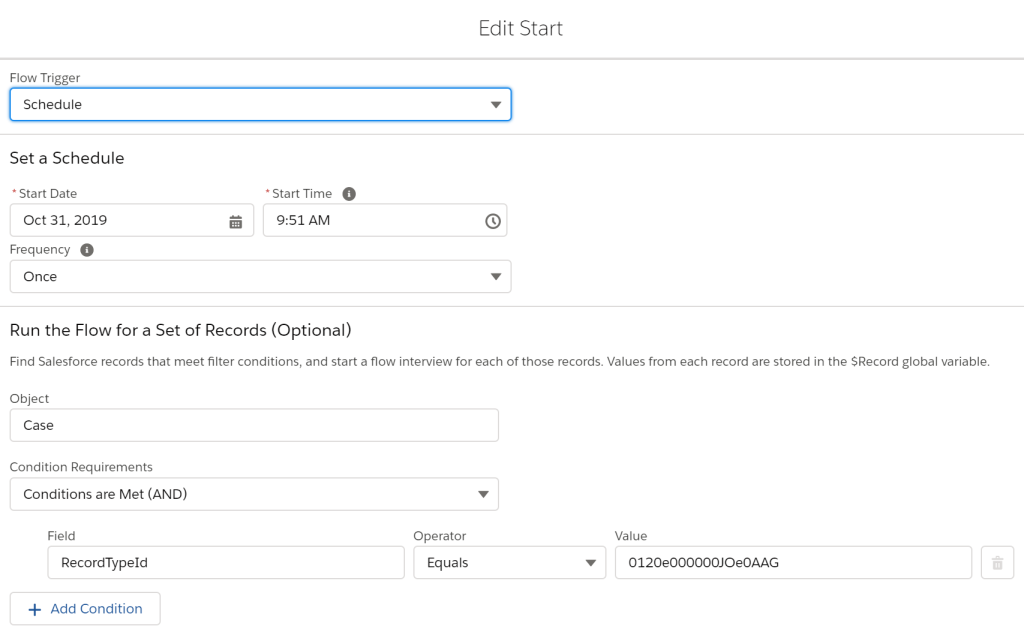
The Get Records node reads the Case record with the $Record.Id passed in by the scheduler.

I created a Variable with the formatting I wanted for my Rich Text value.

I also created a Formula to insert the record’s Case Number value into my HTML styling.
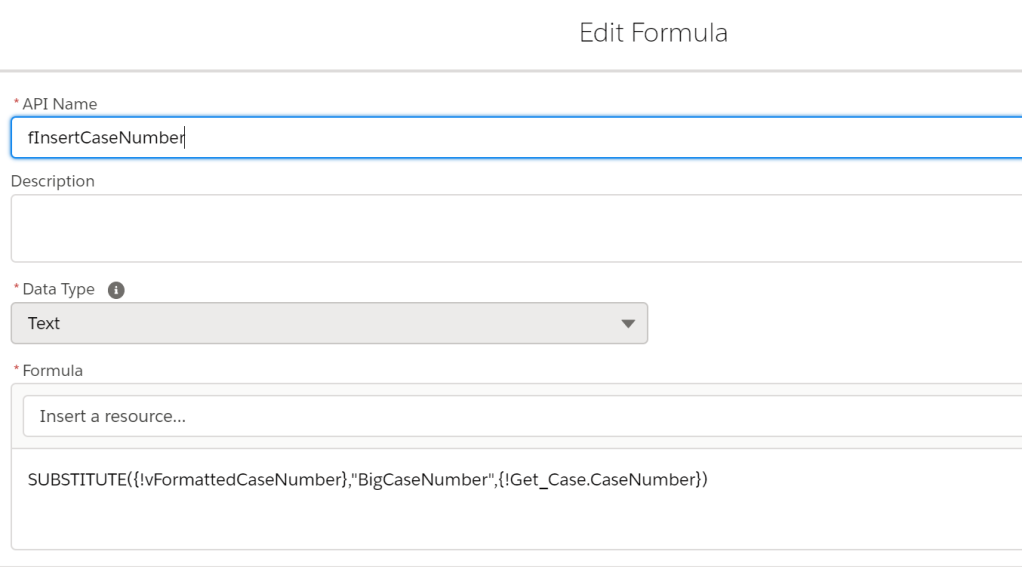
The Assignment node updates the custom Rich Text field in the Case record.
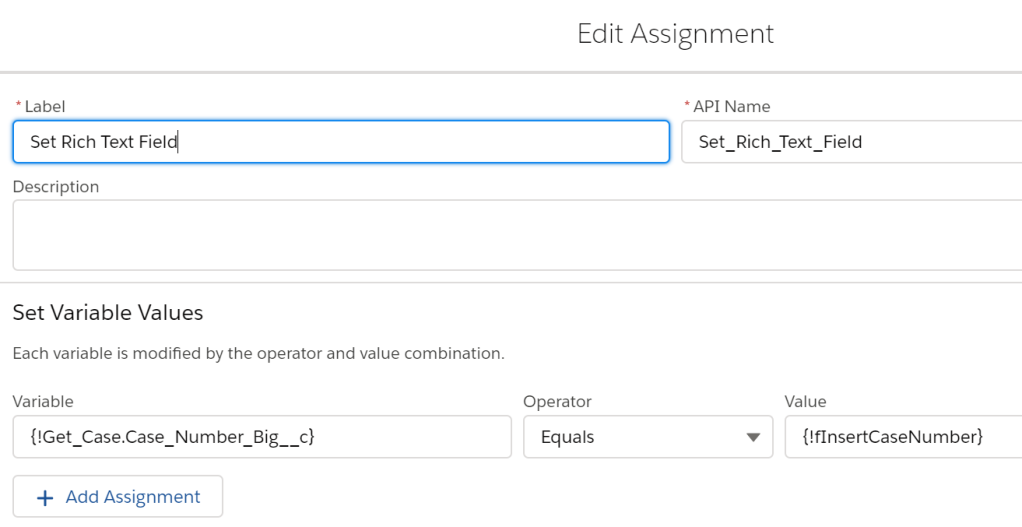
Finally, the Update Records node saves the changed record.
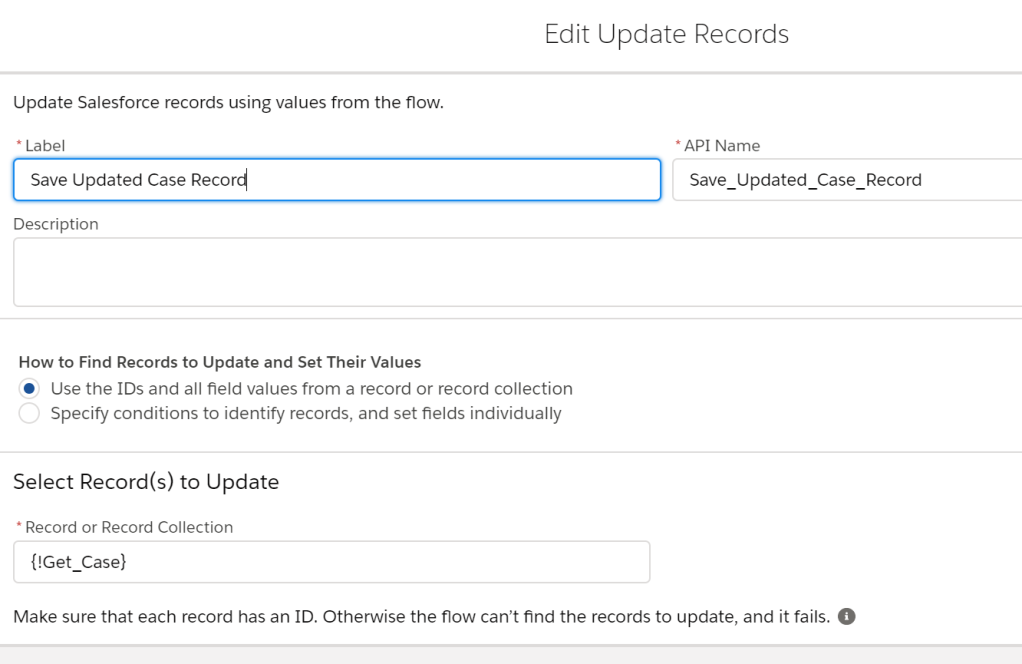
Now, just save and activate your Flow and wait until the scheduled time for it to do its updating.
If you want to get even more creative in how you implement this feature, you could even update your Process Builder to fire on certain field changes and do things like:
- Set the color based on whether or not the Case is open or closed
- Add a unique icon if the Contact is an internal user vs an external customer
- Change the font size based on the Case priority
- … you get the idea, be creative



Love this idea! Thank you!
LikeLike
great post – would love to try this in sandbox – and getting – the formula expression is invalid – syntax error found < – any thoughts – tried it with and without the quotes
LikeLike
Bill – Are you getting the formula error in the Process Builder? Reply with a copy of what you are using and I’ll take a look.
LikeLike
It is in the process builder – on the Immediate Action node – was going to try and put in a screenshot but now sure I can any other thoughts on how I can get this to you?
LikeLike
Bill – you can send me an email at pb.oneview@gmail.com
LikeLike
I recently had the same issue as Bill above. I realized my issue was that I had copied and pasted from this website into my process builder and all I needed to do was re-type the quotation marks and once I did that it resolved the issue. Some kind of formatting issue I guess.
Hey Eric, what would the formula be if you wanted the text to be both Bold and change the color to Red?
LikeLike
It looks like the WordPress software changed the quote characters. To set the color to Red change as shown below:
… style=\”font-size: 22px; color: rgb(255, 0, 0);\”>” …
LikeLike
It works great on the quote object as well. Here I have displayed in on the Opportunity page using a quick action to display the synched quote information. The reps use this quote number quite often, and were having a difficult time seeing it.
LikeLiked by 1 person